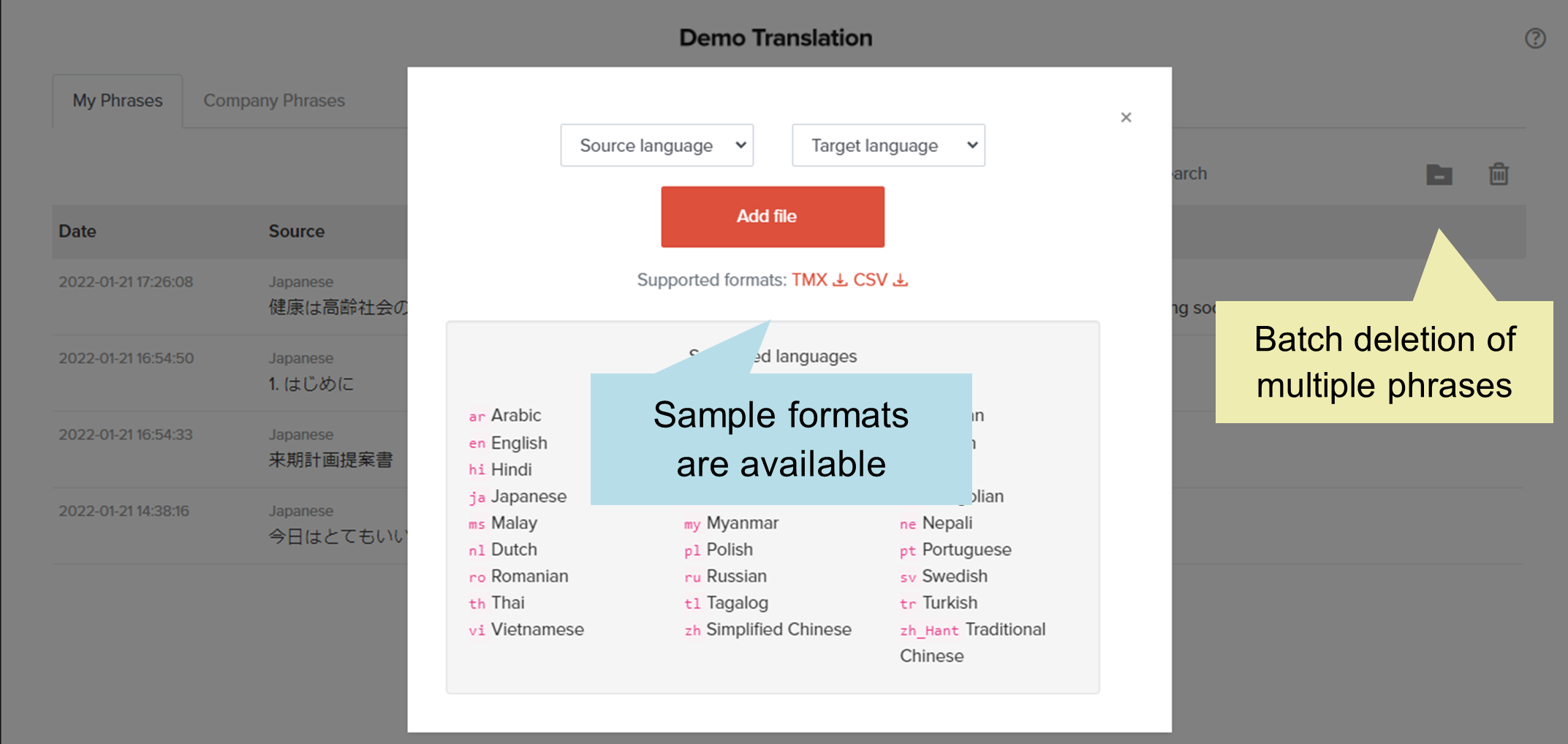28 3月 AI自動翻訳プラットフォーム「ヤラクゼン」の機能がVer.4.1.0にアップデート。3月26日より提供開始 ー原⽂・翻訳⽂の語句を⼀括で置き換えすることが可能に ー
Yaraku, Inc. (Shibuya, Tokyo, CEO: Suguru Sakanishi) is pleased to announce that a translation tool “YarakuZen” that increases productivity with collaboration of AI and humans, has been updated to Ver. 4.1.0, with new features. In addition to usability improvements, new features such as “search and replace” and advanced settings for document share destination will make it easier and more efficient to use YarakuZen.
■ Background of the development of new features of the translation platform “YarakuZen” Ver. 4.1.0
Proper nouns such as names of people, companies, and places are often not correctly recognized and translated by machine translation. In addition, machine translation is not good at dealing with symbols such as bullet points, numbers, etc. It takes time and effort to correct proper nouns and symbols one by one when translating a large document. YarakuZen aimed to make translation editing more productive by developing a new function of search and replace.
■ New features of the translation platform “YarakuZen”
1. “Search and replace” function
The “Search and replace” function is now available on the edit page.
Press Ctrl+F on Windows or Command+F on Mac to display the search and replace bar at the top of the segment. You can enter words to search and replace. Replace one by one from [Replace], or you can replace all at once from [Replace All].
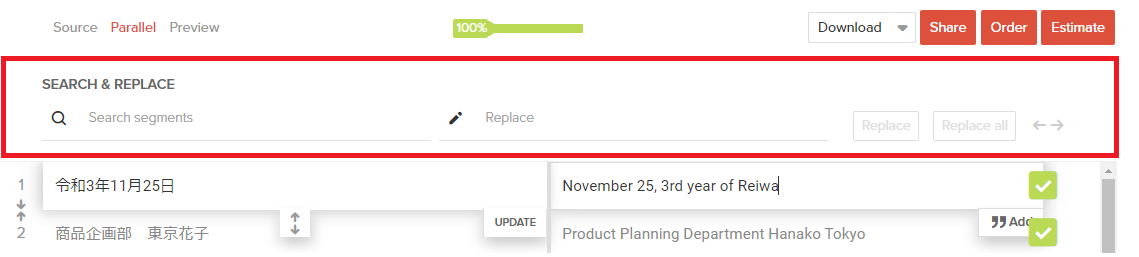
2. Advanced settings for document share destination
Currently, Company Admin can set whether to share documents with users outside the Company Account (external users). With this update, it will be possible to additionally set whether to allow sharing between Company Members (within the Company Account).
* If you do not allow sharing both with the Company Members and external users, the [Share] button will be hidden in the edit page.
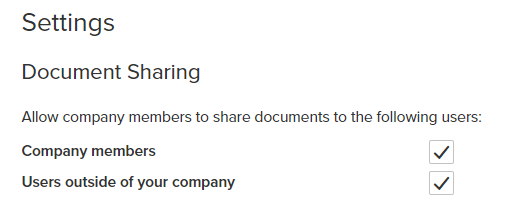
3. Password rule
YarakuZen has a paid security option of password rules. With this update, more complex rules can be applied. The following three rules have been added.
– The password should include at least four different characters
– The password should not include username, email address, or Company Account name
– The password should not include character strings similar to the previous one
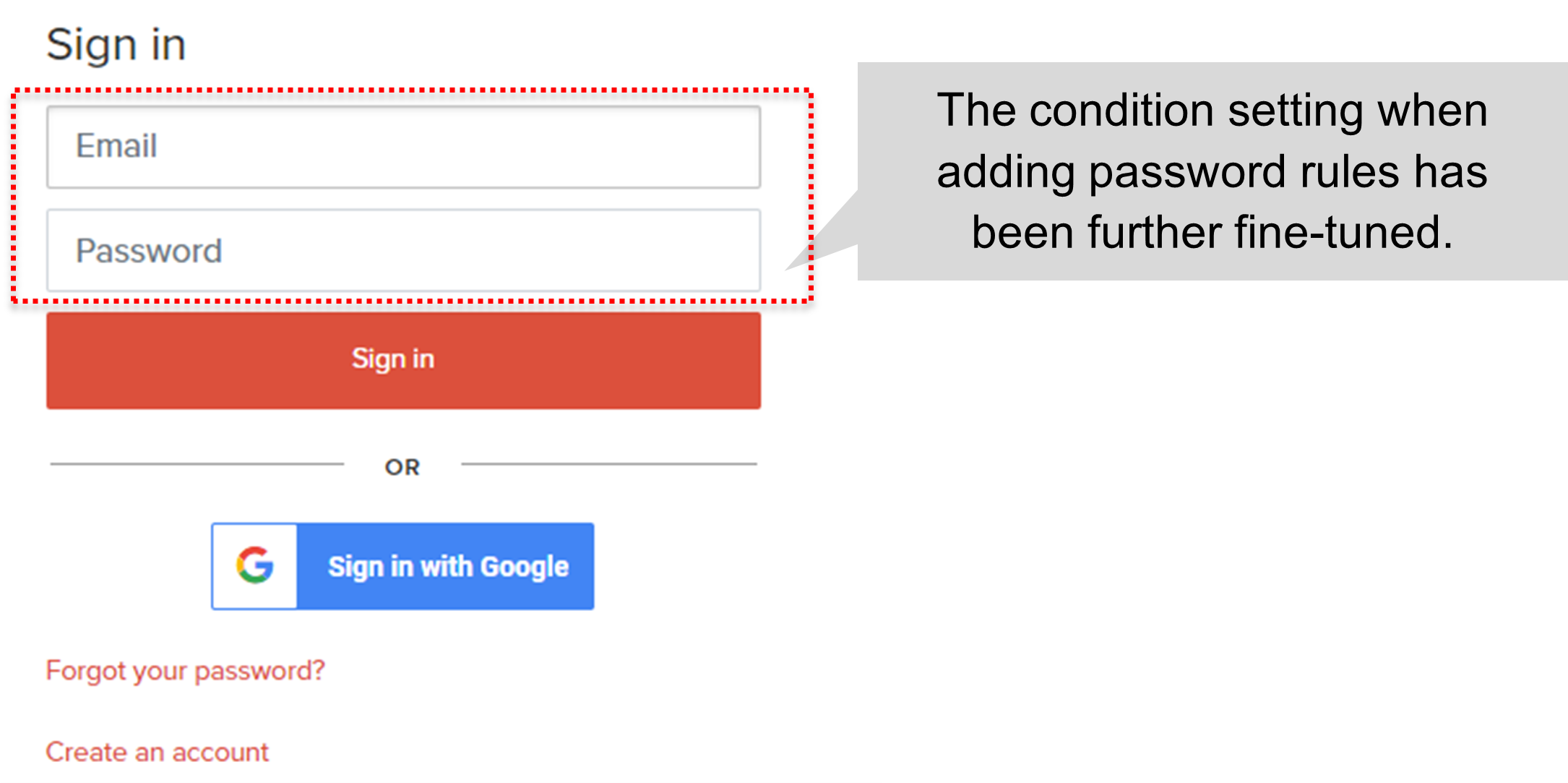
4. Batch deletion of multiple phrases
Users can delete multiple phrases in Phrases at once by importing a file.
Click the black folder icon in the upper right corner of the Phrases to display a pop-up similar to the one that appears when importing. Enter phrases that you want to delete, select Source language and Target language, select the edited CSV file from [Add File], and then the phrases will be deleted.